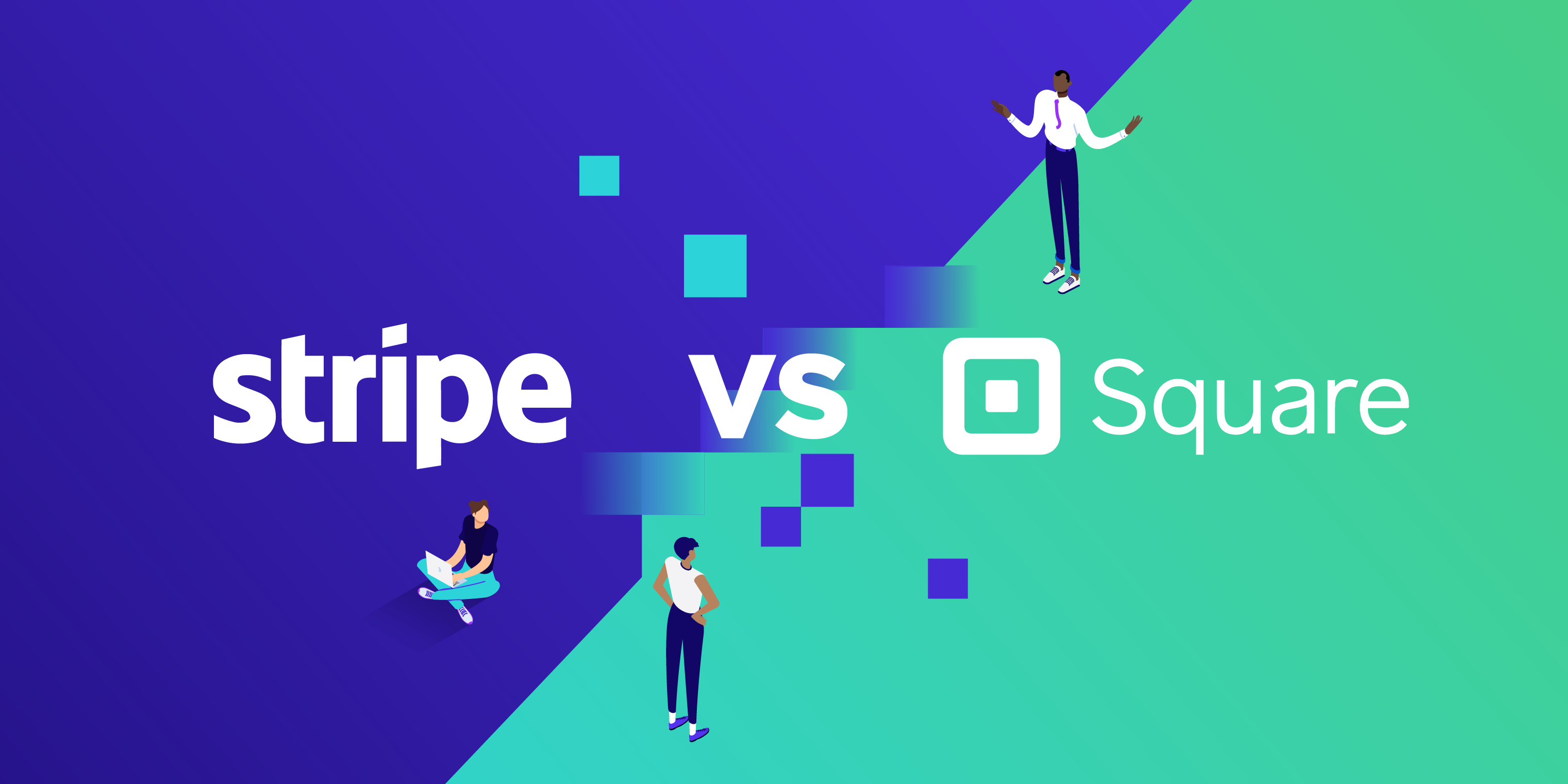It’s evident that payment gateway integration requires a considerable attention span to choose a suitable eCommerce platform. It’s always the right time to determine the payment system to add a business model. This article sheds light on comparing the multiple payment gateways that would be helpful, and it can also solve for yourself the “eternal” question: Stripe vs Square?
Each individual life is particularly bound and defined by our purpose of buying ability, and this demands a wide variety of payment options in the question of making a purchase. During modern times, you’ll require the inclusion of each possible opportunity at this specific stage, and this is where it starts to get a bit complicated.
When researching the best-integrated payment gateways for your business, you’ll come across Stripe vs Square, and PayPal, which are the top three tiers in the game. Although their role is to facilitate safe and secure online transactions between businesses and customers, Stripe, PayPal, and Square are radically different in multiple key areas; their features make them distinct from each other, and which one seems to be better? Hence, in this article, we’ll compare the Stripe and the formidable square payment gateways, concerned with the integration of formidable forms with these two payment methods.
Let’s dive into discussing the comparison between Stripe vs Square integrated payment gateways:
Easy Stripe Payments for WordPress
Are you looking to safely collect credit card payments from your own site without a complete and comprehensive eCommerce solution?
Easy Stripe Payments for WordPress helps users perform exactly the same process in an intuitive and simple manner. As an integrated stripe payment gateway for formidable forms, it helps you to create a form with any sort of fields that you choose and set it to collect one-time or recurring payments. Within a mere few minutes, you’ll be required to collect the stripe payments directly on your WordPress site.
WP Formify
WP Formify plugin is a seamless and powerful integrated WordPress plugin that offers a variety of features that meet the user’s business requirements. If you’re looking for the result-oriented Stripe payment gateway for your WordPress site, you’ll be required to get a WP Formify to start the acceptance of online credit card payments. Using the Stripe payment gateway, it instantly generates dynamic buttons using the shortcodes that enable payment forms on your WordPress-enabled site. WP Formify works very well for the acceptance of simple donation payments. You will also need to fulfill all the needs for one-time payments to ensure that your business is executed with a certain level of ease.
Step-by-Step Guide to Integrate Stripe Payment Gateway
The following are the steps that’ll help you compare Stripe and Square payment gateways. As highlighted in the below steps:
Step # 1
- Hover to Stripe Connect.
- Select Test Payment Type.
- Open “Stripe Sandbox Dashboard” in a new tab.
- Click on the “Connect Stripe (sandbox)” button.
- Now the user will be redirected to the page of the plugin.
- Choose ‘Test Payment Mode.’
- Choose ‘Currency.’
- Click on ‘Save Settings.’
Step # 2 – Connecting Stripe in Live Mode
- Move to Square Connect.
- Turn on the toggle on the top right to make it visible.
- Click on Connect Stripe.
- Also, you will be redirected to the Stripe website.
- You need to Enter Stripe Credentials to log in.
- Now you will be redirected to the plugin page.
- Now you can Select Currency.
- Click on Save Settings.
Step # 3 – Go to Form Settings
- User will now hover to -> Build a Payment Form -> Click on Form Settings.
- Fill out the form details.
- Choose the payment option i.e., Simple, Donation.
- Now the user may enable the quantity on their form.
- Select any amount type layout i.e., custom layout or tabular layout
- The user can enter any set amount.
- Now, you may enable the redirection of the successful payments.
- Enter the redirection time within a mere of seconds.
- Enter the payment success button label, payment success URL, payment success messages, and postal placeholder.
- Also, you can enable all the required terms and conditions on my form.
- Allows the user to enter the terms and conditions link label along with the redirect URL.
To know more about WP Formify, Read the technical documentation here.
Formidable for Square Payment Gateway
Formidable for Square Payment Gateway Plugin is a powerful and robust WordPress plugin that enables admins to build payment forms via a form builder plugin that can be easily integrated with the Square Payment Gateway.
Specifically, the Formidable Square Plugin allows the admin to develop a payment form and incorporate it with the Square Payment Gateway. Sandbox is also supported with the latest version of SQUARE V2 API to display test transactions in the Square Dashboard.
Note: Currently, Square API is now available for the US, Canada, Japan, Australia, and the UK.
Step-by-Step Guide to Setup and Integrate Square Payment Gateway
Following are the steps that are required to integrate Square Payment Gateway into the Formidable form:
Pre-Requisite:
- Download the Formidable Forms Builder
- An SSL Certificate
- Square Account
- WordPress 5.0+
- PHP version 5.5+
Step # 1
- Go to Form -> Click on Add New
- Enter the form title
- Drag Square and Number files to enable the admin or user to set an amount that will be deducted from the user.
- Conditional Logic – In this option, the admin can use two options i.e., show or hide based on multiple conditions.
- Now, click on create.
Step # 2 – Enables Admin or User to Use Deducted Amount
- Hover to settings tab -> Go to forms action – Now click on the Square from add a new action.
- Go to the amount field and click on set amount.
- According to the field amount added in form builder, you will have multiple options that can be added by allowing admin to specify the amount or enable a user to add the amount by his side from the front-end section.
- Enter the amount that will be deducted from the user i.e., specified by the admin.
- Select a field amount that will enable the user to add an amount by his side will be deducted from his account.
Step # 3 – Use the Conditional Logic to Perform Action or Not
- Click on Conditional Logic
- Choose from the drop down if you are required to do or don’t do any payment action based on these conditions.
- Now, click on update.
Step # 4 – View All Entries of Form
- Move to entries.
- Enables the user to view multiple transaction details.
- Allows the user to filter all the relevant transactions via forms.
Step # 5 – View the Transaction Details
- Go to view from entries list.
- Enables the user to view transaction status and details i.e., paid or not paid.
To know more about Formidable for Square Payment Gateway, Read the technical documentation here.
Conclusion
In a nutshell, the above discussion highlights the overall concept, working process, and comparison of stripe vs square payment gateways using WP Formify and Formidable for Square Payment Gateway. The article signifies the difference between the Stripe and Square payment gateway processes via explaining the overall workflow patterns of each integrated WordPress payment gateway plugin.