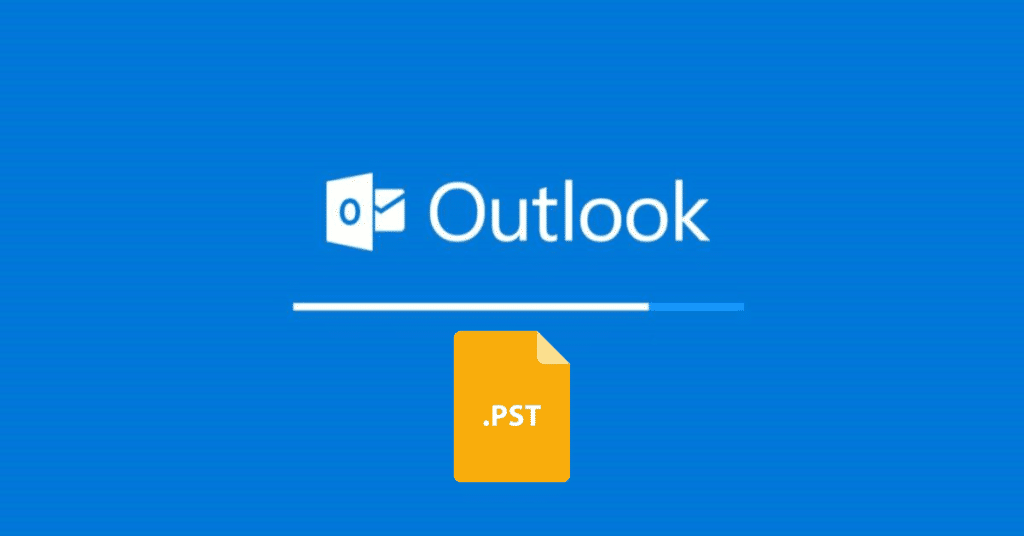Microsoft Outlook is undoubtedly one of the most widely used email clients for businesses. What makes Outlook distinguishable from other email service providers is its robust built-in features. However, it is also prone to corruption, especially in its data storage file format, PST.
There are many reasons for the PST file corruption. Some of the most common reasons for file corruption include malware attacks, power failures, huge PST files size, network and hardware issues, and others. Large data files size are one of the main reasons for Outlook’s slowdown or unresponsiveness. If you suspect that your PST file is corrupted, you can use the Inbox Repair tool (Scanpst.Exe) to diagnose and repair errors in your Outlook data file.
In this post, we will discuss PST file recovery and Scanpst.exe. Read on to learn how I can repair a huge PST file without a backup.
Types of PST File Corruption:
Before leaping forward, let’s clear up the haze about the types of PST file formats. Outlook uses two types of file formats: ANSI (American National Standards Institute) and UNICODE (Universal Character Encoding Standard). The reason for file corruption may vary because of the type of PST file format standard. Below are the two main types of corruption reasons you may encounter with PST files:
- Damage to the PST database structure
- Damage to the mail items or corrupt messages stored in the PST file
What are the reasons for PST file corruption?
PST file can be corrupted or damaged because of many reasons; some of them are listed below:
–Large PST file size: In Outlook 2003 and 2007, the recommended ANSI PST file size limit is 2 GB. However, the later version of Outlook 2010 uses a UNICODE PST file that has a size limit of 20 GB. When the PST file exceeds the recommended limits, it hampers the performance of Outlook. It leads to other errors, finally causing PST file corruption.
— Hardware failure: Sometimes, hardware issues like disk failure or memory error lead to corrupt PST files.
–Operating system issues: Sometimes problems with the application software, like bugs in the Outlook application, may result in PST file damage or corruption. We can prevent such damage by regularly updating Outlook as well as Office applications.
— Virus or malware intrusion: If you click a malicious link or download an email attachment carrying viruses, can infect OST and PST files. It not only leads to file corruption, but also causes Outlook to crash.
— Errors in storage media: Problems with the hard drive like bad sectors or system file error can also cause PST file header corruption or some part stored on the sector.
Can a corrupt PST file be repaired?
The answer to this question is ‘yes’. We can repair a corrupt or damaged PST file. We can use Inbox Repair tool (Scanpst.Exe) to diagnose and repair errors in your Outlook data file. Besides this, we can also use specialized Outlook repair PST file like Stellar Repair for Outlook to perform this task with greater convenience.
How can I fix a huge PST file?
As discussed earlier, huge data file size is one of the main reasons of PST file corruption or damage. In case, you have just deleted the PST file, you can restore it from the Recycle Bin. In the case of permanent deletion, you need to recover it from a backup if you have one. However, in case, the backup of the corrupt PST file is not available, you can use Stellar Repair for Outlook to restore permanently deleted PST files.
Methods to repair a damaged PST files without a backup
Repairing a damaged PST files without the backup is a challenging task. Some of the methods to fix corrupted PST files explained below:
1. Inbox Repair Tool (Scanpst.Exe):
We can use the Inbox Repair tool (Scanpst.Exe) to diagnose and repair errors in your Outlook data file. This repair tool is used in the following scenarios:
– Microsoft Outlook can’t open your Outlook data file PST
– Outlook can’t open the set of folders issue
– In case the user thinks that the Outlook data file may be damaged
Note: For the IMAP, Microsoft 365 & Exchange users
If the user is using an Exchange email account, he/she can delete the offline Outlook Data File (.ost) and Outlook will recreate the offline Outlook Data File (.ost) the next time you open Outlook.
Notes: The repair tool doesn’t analyze any data stored in an Exchange mailbox. It only looks for the corrupted files that in turn gives the user an opportunity to fix the damaged or corrupted PST files. It is strongly recommended to take a backup of the data before starting the Inbox Repair Tool.
Are there any limitations of the Outlook Inbox Repair Tool?
Every tool has its own benefits and limitations. Scanpst.Exe also comes with advantages and disadvantages. This tool will work fine is the PST is not encrypted, or not severely corrupt, or is not larger than 2 GB. However, in some cases this tool displays a ‘Not Responding’ message. Following are the main reasons when this inbox-repairing tool may freeze and stop responding:
- In case of a malware attack
- In case when the tool is unable to find a fix for the corruption
- Read/write disk permissions
- Drive errors (bad sectors)
Specialized Tools for the PST File Recovery:
We can also use third-party PST repair tool such as, Stellar Repair for Outlook to repair a huge PST file without the damage. These tools are specifically developed to solve complex and severe corruption scenarios. Such tools generally have advanced recovery algorithms than the Inbox Repair Tool.
Benefits of Using Outlook PST Recovery Software:
Third party PST file recovery software are based on advanced recovery algorithms and are capable of handling severe corruption cases. Below are the benefits of using PST Recovery Software:
- Capability to address severe PST File corruption issues like header corruption, file oversizing, password-protected files
- Recovery of damaged mailbox contents including emails, attachments and contacts
- A user-friendly interface for users of all types of technical expertise
- Guides users step-by-step throughout the PST file recovery process
- Ensures selective recovery for a more targeted and customized recovery process
- Compatible with various Microsoft Outlook versions like Outlook 2019, 2016, 2013, and other earlier versions
What is Stellar Repair for Outlook?
Stellar Repair for Outlook is a robust PST file recovery software that has been trusted by IT administrators and MVPs worldwide for years. Based on advanced recovery algorithms, this tool can recover and restore emails, attachments, contacts, calendars, notes from Corrupt Outlook PST file with 100% integrity and precision. You can download its trial version for free to check its benefits.
When to use Stellar Repair for Outlook?
Following are the top use cases of Stellar PST file recovery software:
— Lost mailbox data due to PST file corruption
— Large-sized Outlook data file
— Virus or malware infection
— Storing the PST file on a network location can result in PST file corruption
— Scanpst.exe (Inbox Repair Tool) may fail to repair large or severely corrupt file
— Scanpst.exe got freeze in the middle of the PST file repair process
— When Outlook displays common PST file errors like ‘Outlook PST cannot be accessed error 0x80040116’, ‘Outlook not implemented’ error, or ‘PST is not a personal folders file’
How to use Stellar Repair for Outlook?
Following are the main steps to use this PST file repair tool:
Step 1: Launch Stellar Repair for Outlook and click ‘List Profiles’ or select ‘Choose Manually’.
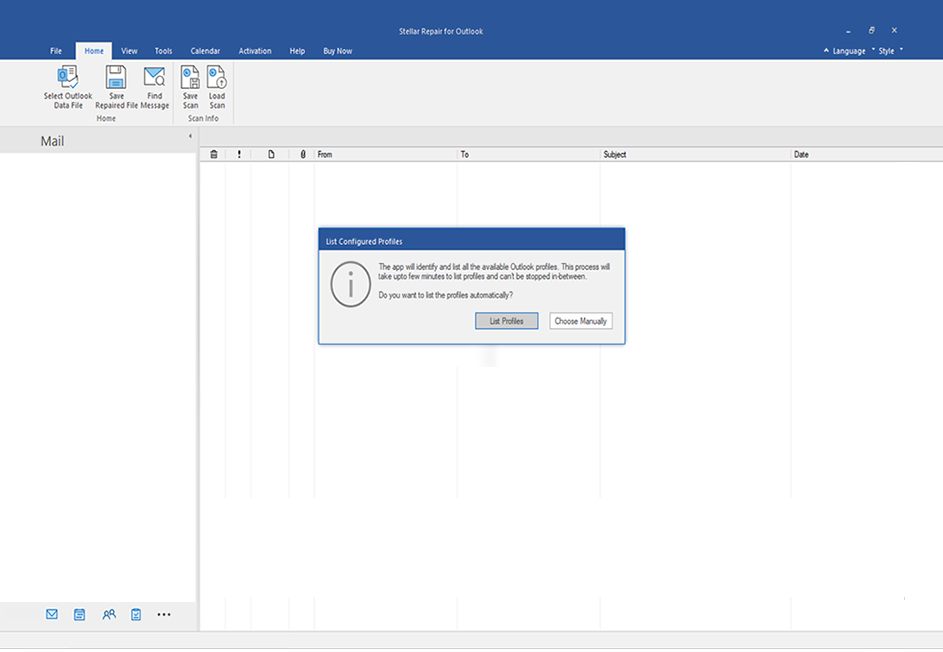
Step 2: ‘List Profiles’ or ‘Profile List’ option auto-scans and lists all Outlook data files associated with your Outlook profiles. Select the Outlook data file from the list and click ‘Repair’.
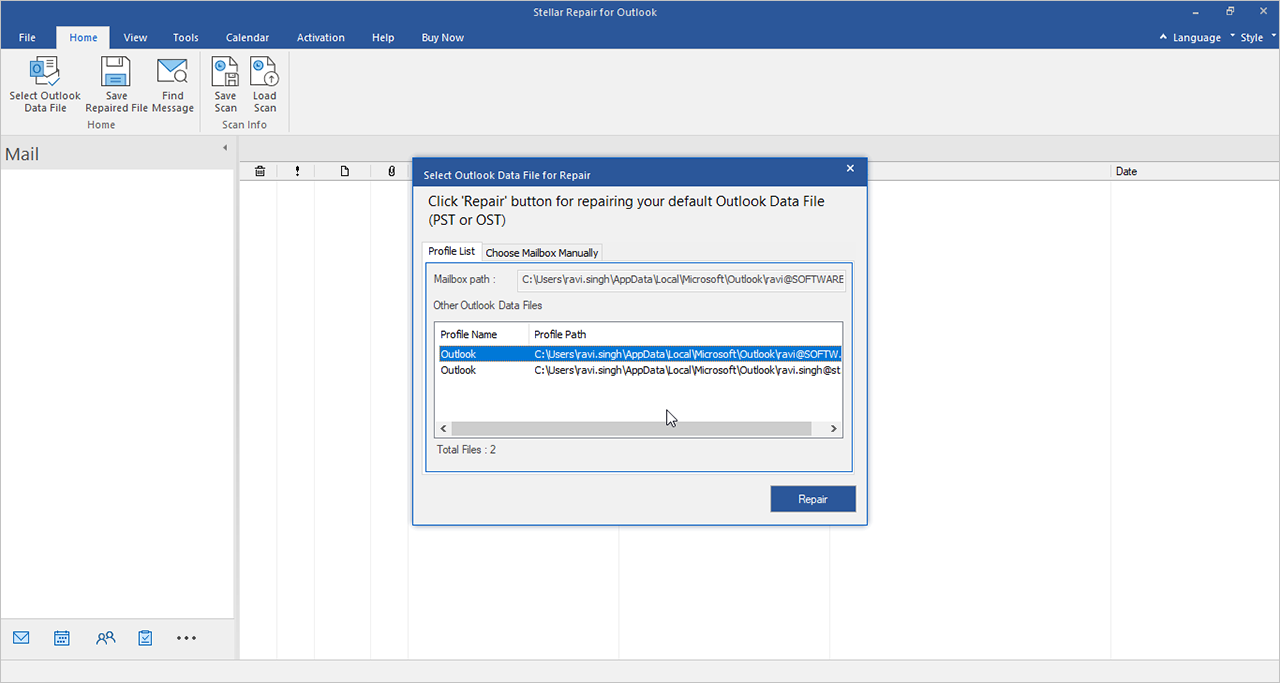
Step 3: Click ‘Choose Manually’ or ‘Choose Mailbox Manually’ to ‘Browse’ the Outlook data file (OST/PST) for repair if the file is not located at the default location. Use the ‘Find’ option to search and select the OST or PST file.
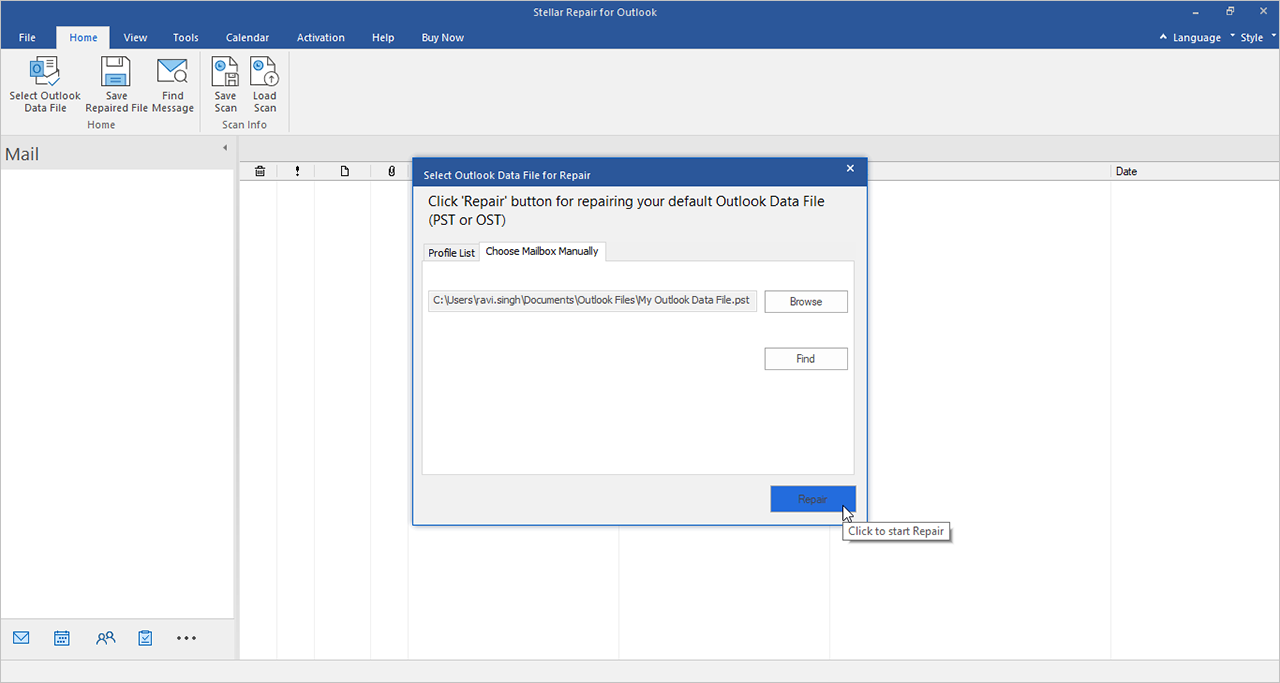
Step 4: The software simultaneously scans and repairs the Outlook data file.
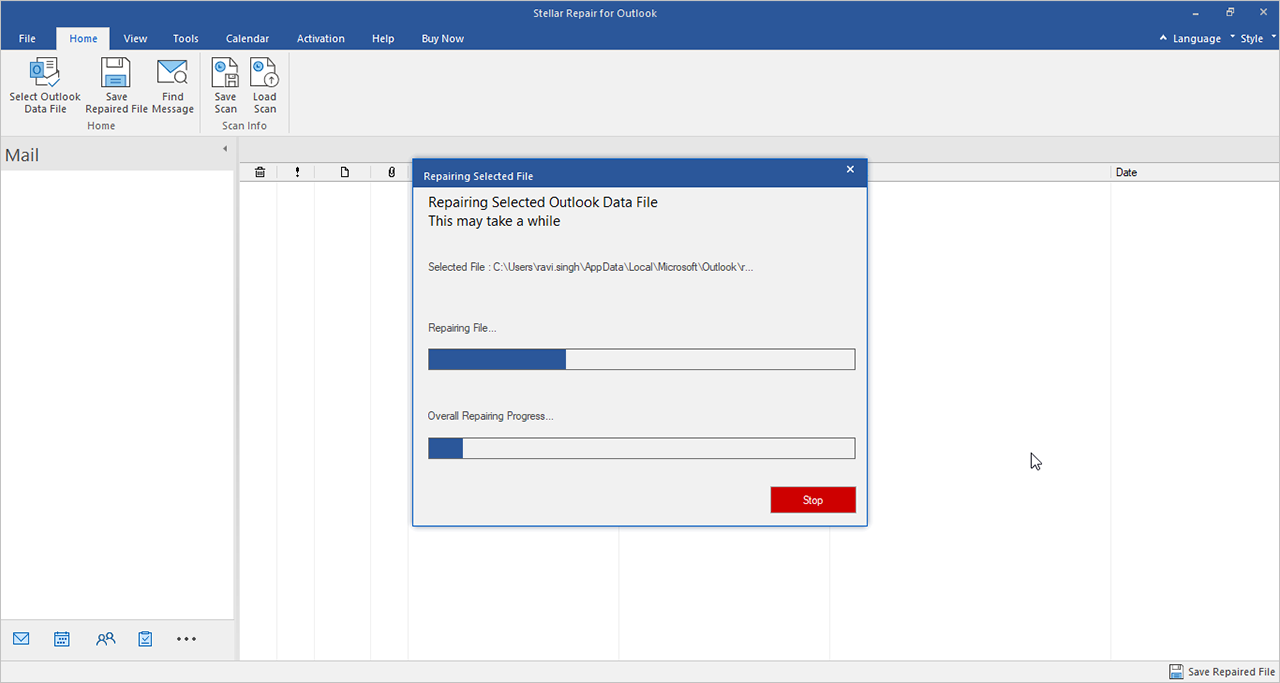
Step 5: A ‘Repair Complete’ message box appears when the repair process completes. Click on ‘OK’. An enhanced preview of recoverable OST or PST file items is displayed to verify the mail items before saving.
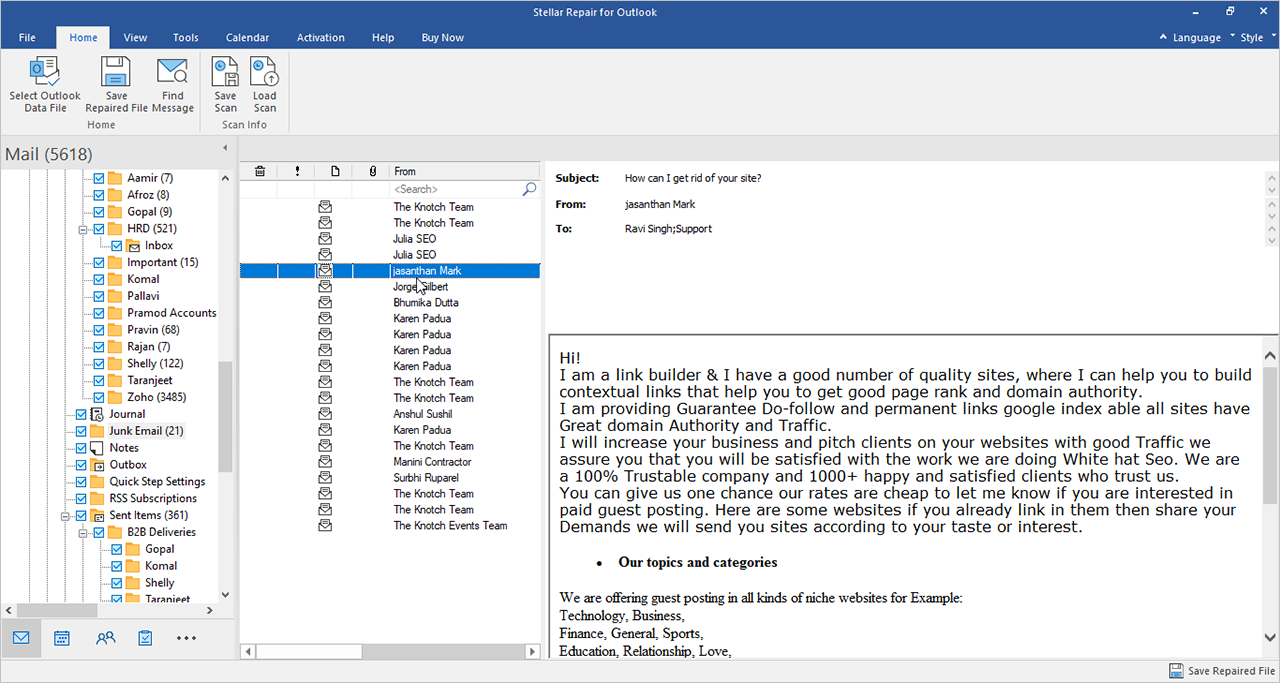
Step 6: Select the mail items to recover and click ‘Save Repaired File’ under the ‘Home’ menu. Select the PST or desired file format from the ‘Save as’ window and click ‘Next’.
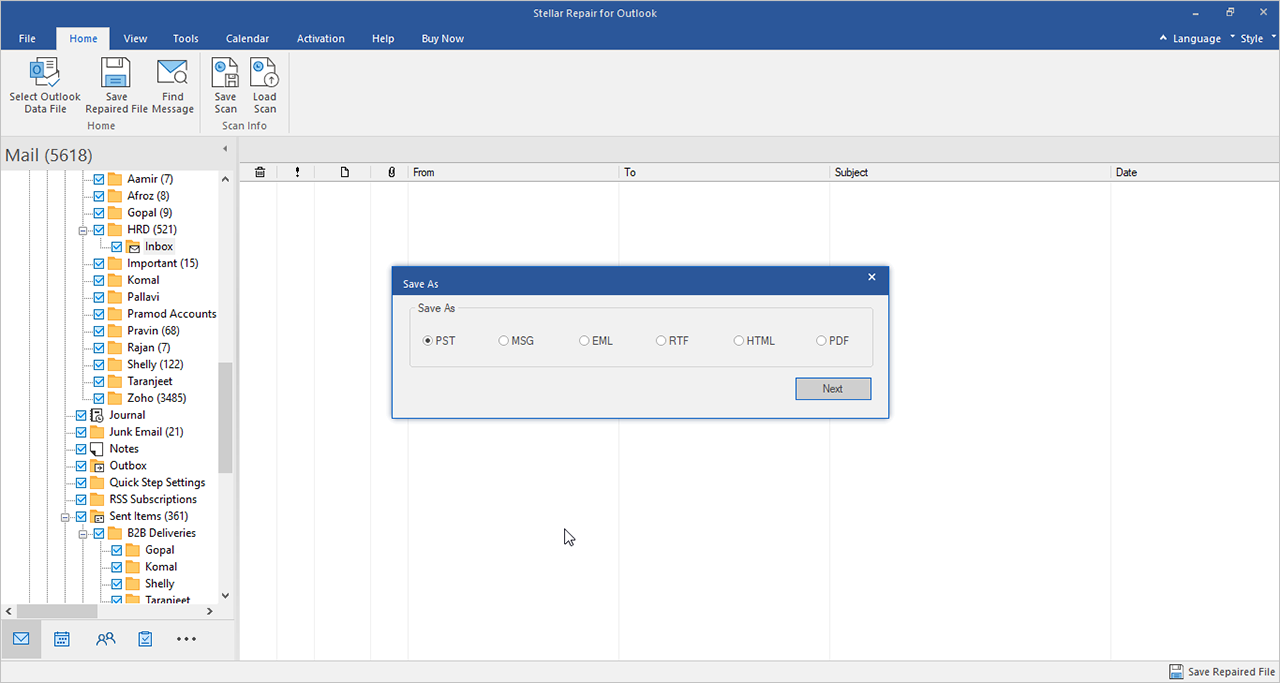
Step 7: Click ‘Browse’ to select the location to save the recovered mail items in the new PST file and click Apply Advance Filter’ to filter out Junk/Deleted items or emails based on address or data range. Click ‘OK’.
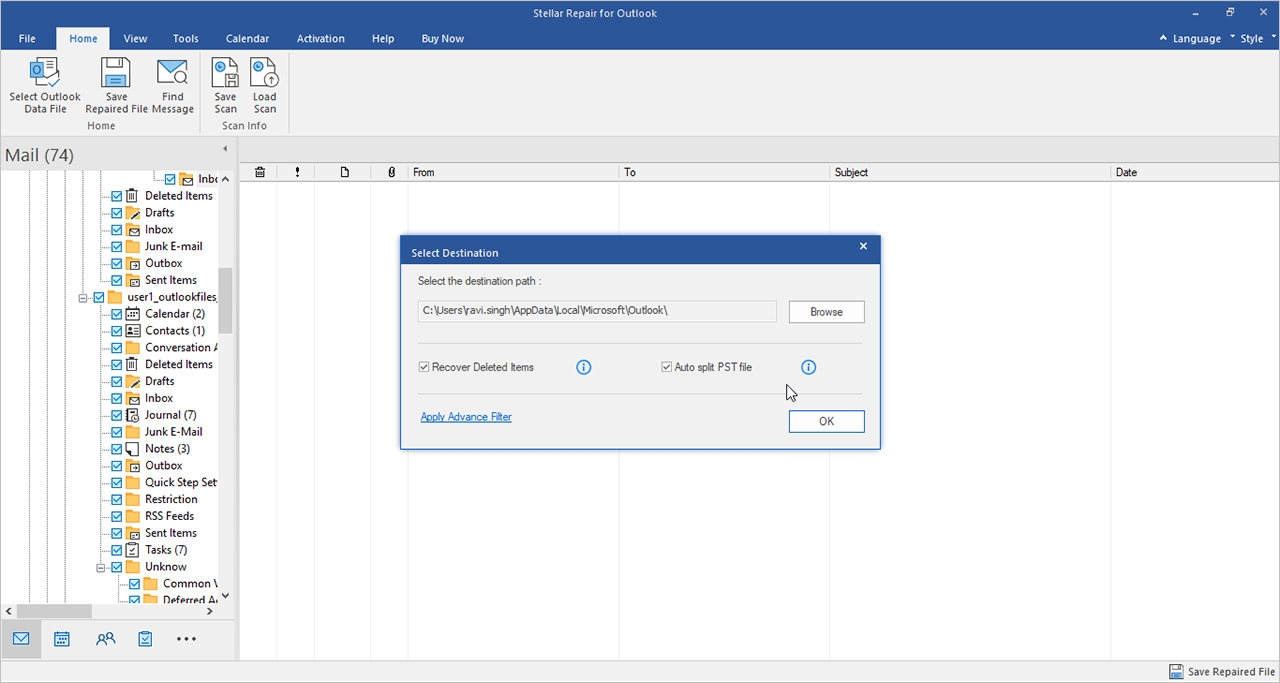
Step 8: The PST file will be saved at the selected location. Click the ‘How to Import PST File’ link to import it into your Outlook profile.
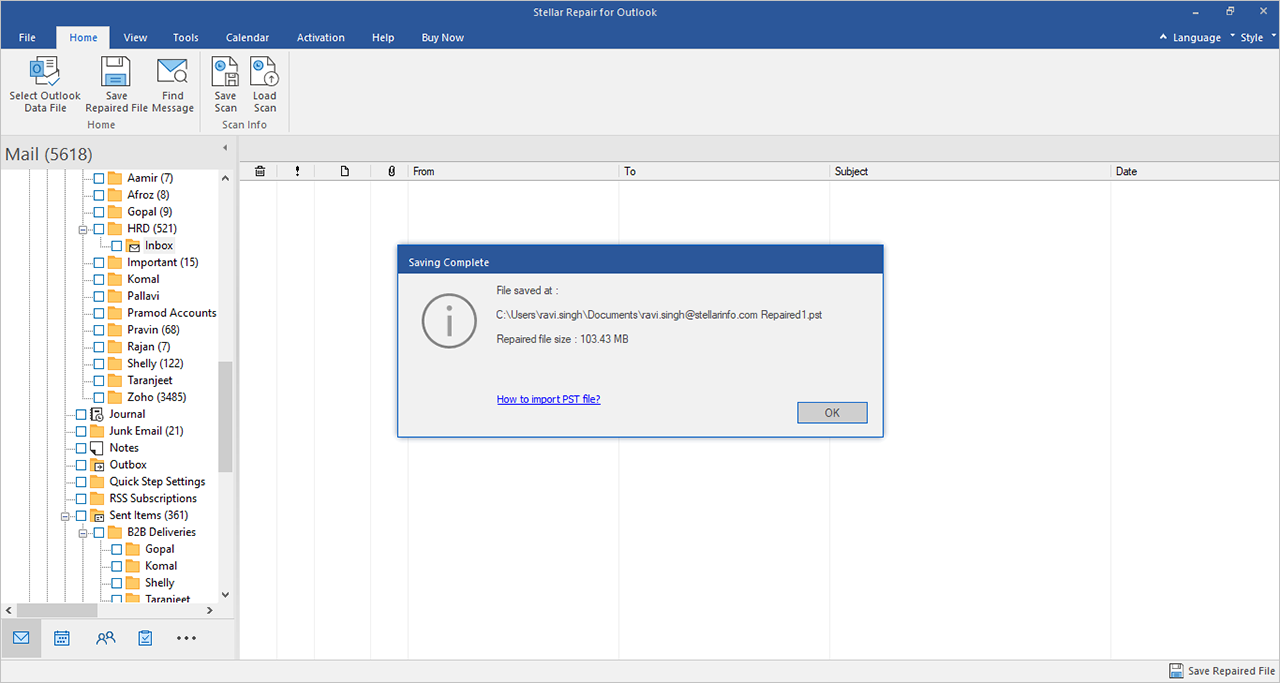
Conclusion:
Repairing a corrupt PST file without the backup is a challenging task and its success depends on the extent of the damage. It can be done using the Outlook’s Inbox Repair Tool (Scanpst.Exe). But, it has some limitations. Scanpst.exe may not be able to address complex PST file corruption issues, and there is a probability of data loss during the repair process.
On the other hand, third-party repairing tools like Stellar Repair for Outlook are based on advanced recovery algorithms. Additionally, these tools are developed to handle complex or severe corruption issues like header corruption, file oversizing, password-protected files, and other structural problems. Therefore, it is better to go with the third-party PST file recovery tools.