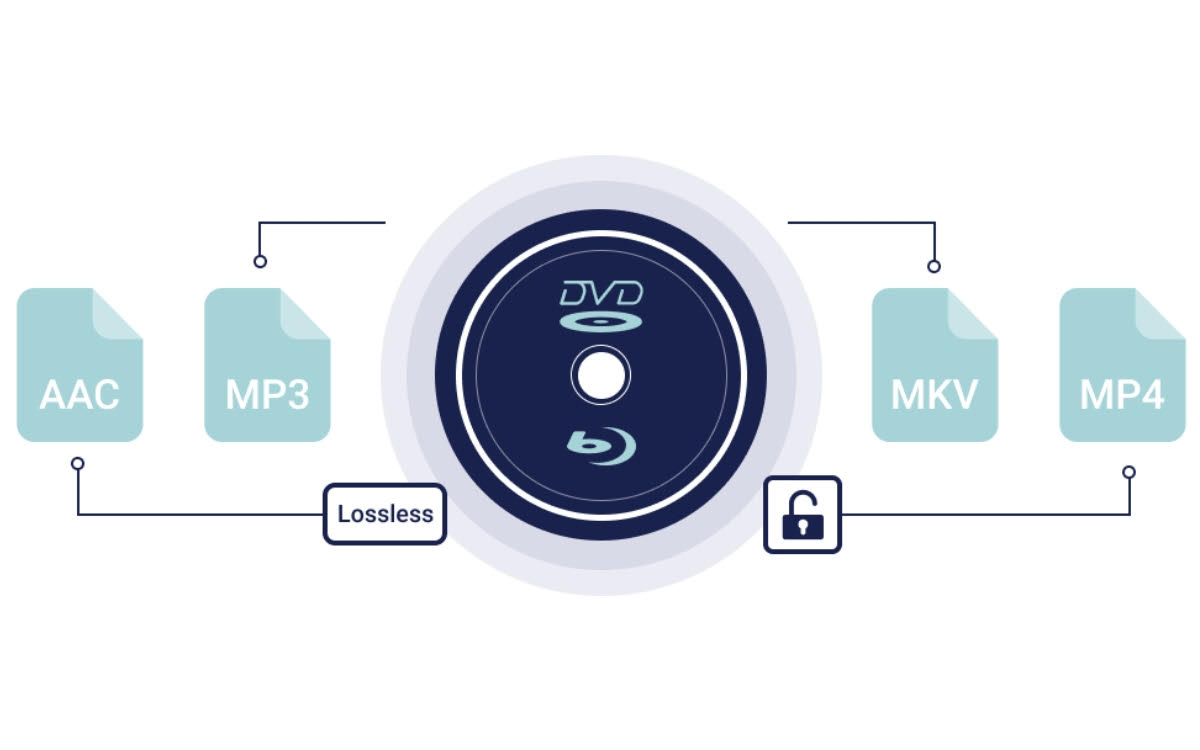Mac computers, including the new M1/M2 products, do not come equipped with optical drives. This means that Mac users who enjoy watching movies and collecting Blu-ray discs may face difficulties playing their discs on their computers. Even if purchasing an external optical drive, the disc may not be recognized due to region code or encryption protection lock issues. However, by ripping Blu-ray discs into digital files, users can play their movies on their Mac while traveling, and also preserve their collection without worrying about losing or damaging their discs.
Finding the right Blu-ray ripper software for Mac can be a troublesome but necessary task. That’s why this article provides a carefully selected list of 3 simple, easy-to-use, efficient, and flexible tools for saving high-definition Blu-ray files on a Mac.
What is the best Blu-ray ripper for Mac?
When selecting the best option from various products on the market to rip Blu-ray to Mac, the following points should help you make the decision:
- Removes Blu-ray protections including region codes, CSS, etc.
- Supports mainstream output audiovisual formats
- Provides Multiple ripping modes (Blu-ray discs, folders, and ISO files)
- Lossless output video quality
- Extracts/Saves all audio tracks and subtitles
- Fast ripping speed.
Top 1. VideoByte BD-DVD Ripper [Hot]
VideoByte BD-DVD ripper is probably the best Blu-ripping software for having a reliable Blu-ray decryptor that can remove most Blu-ray protections. It can batch-convert Blu-rays without any quality loss on Windows and Mac to ensure the best Blu-ray-watching experience. Better yet, only with a few clicks, you can get the job done.
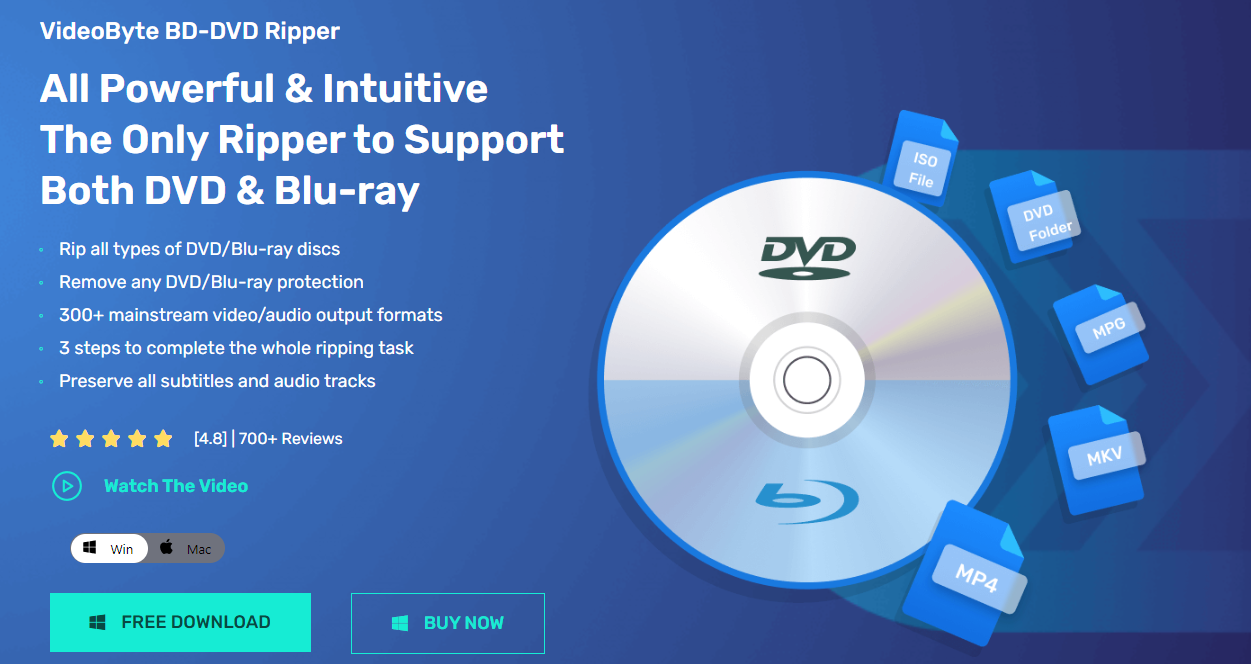
Pros:
- Capable of removing any Blu-ray protection codes
- 300+ output video/audio formats ensure compatibility with a wide range of devices
- Not only rips Blu-ray discs but also ISO files and folders
- Rips Blu-ray on Macbook at 6X faster speed using GPU acceleration technology
- Supports lossless output by selecting “MKV Lossless”
- Provides an in-built video editor, allowing you to easily cut, crop, add filters to your Blu-ray videos
- Output settings adjustment (bitrate, frame rate, resolution, etc.) for your customization needs
Cons:
- Only 5 minutes of ripping is available in the free trial
After getting a good understanding of Videobyte Blu-ray Player, let’s follow the guidance below to have a try:
Step 1. Insert your Blu-ray disc into the external Blu-ray disc drive that is connected to your Mac.
Step 2. Open VideoByte BD-DVD Ripper, go to “Load Blu-ray”, and then tap “Load Blu-ray Disc” to import Blu-ray media.
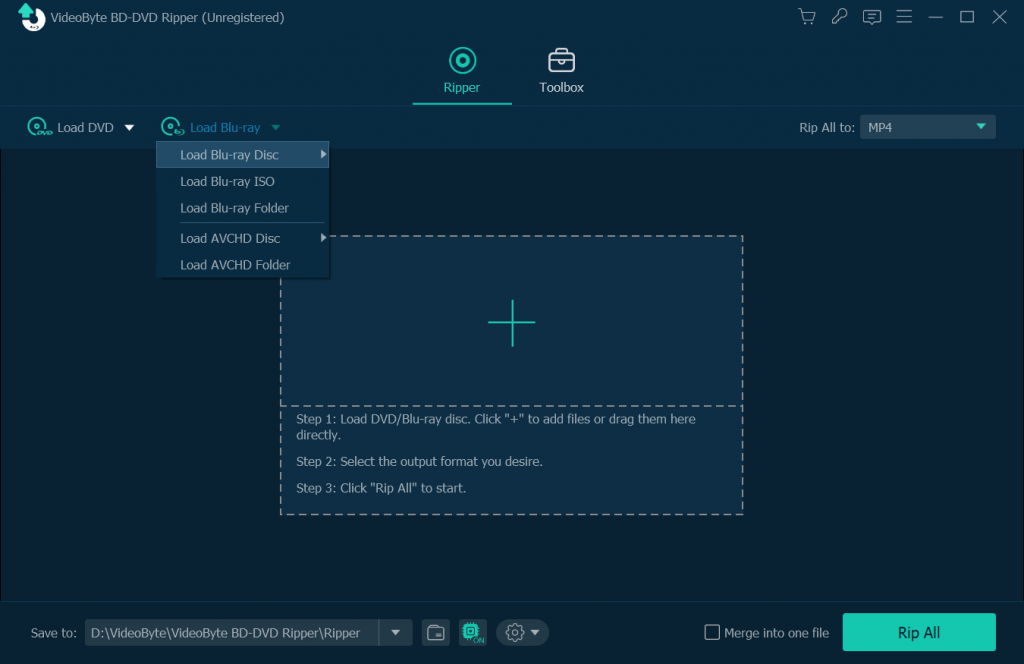
Step 3. After the loading is completed, locate “Full Movie List”, and choose the titles that you want to rip.

Step 4. Click on “Rip all to”, or go to “Edit Profile” to choose your preferred output format settings.
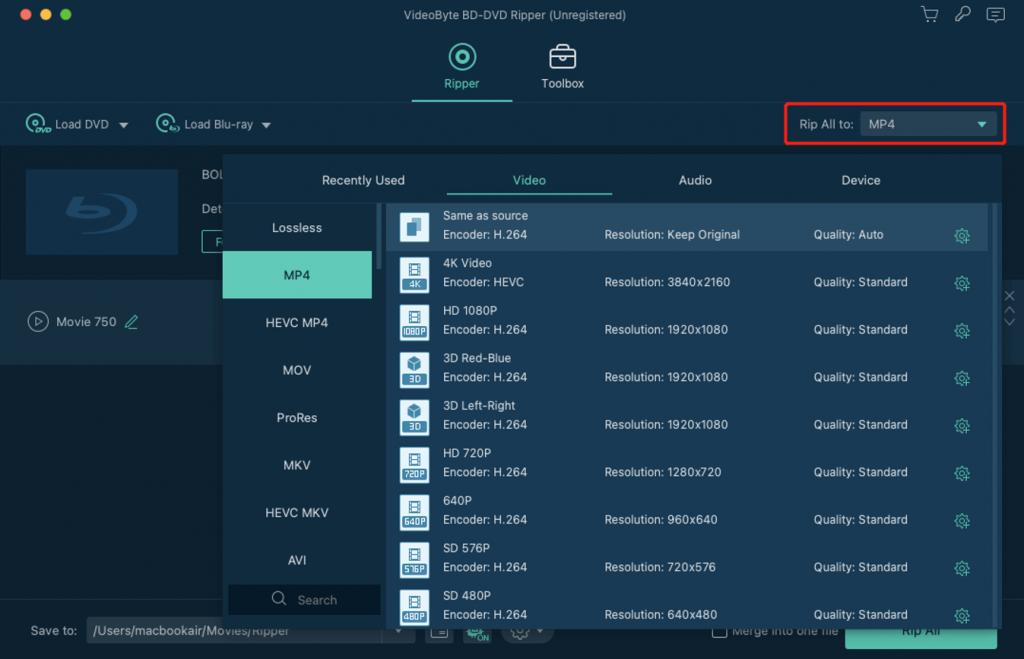
Step 5. Tap the “Rip all” icon and initiate the ripping process.
Top 2. MakeMKV
As a free Blu-ray ripper, MakeMKV is able to rip protected commercial Blu-ray discs to PC. Because the only output format is MKV, all the original data of the Blu-ray disc will be preserved. Although this ensures lossless ripping, the MKV file can take up at least 20GB of your hard disc space. Also, if you want to transfer the files to another device, it may not support MKV.
If you want to rip your favorite Blu-rays to multiple output formats at a faster speed while enjoying lossless quality without taking up too much space, VideoByte BD-DVD Ripper might be a better choice for you.
Pros:
- Rips Blu-ray discs that are protected by the latest versions of AACS and BD+ to PC
- Allow you to choose subtitles and audio tracks to rip based on your needs
- Lossless quality output
- Free of charge
- No additional software is needed to help with the encryption
Cons:
- Output MKV files consume a large space of hard disc drive.
- MKV might be incompatible with other devices.
- Lacks of GPU acceleration to speed up the ripping process.
Not only MakeMKV is free of charge, but also free from complex operations. With a few clicks, you can easily rip your Blu-ray to PC, and let’s see how it gets done:
Step 1. After downloading MakeMKV and opening it, insert your Blu-ray disc into the disc drive.
Step 2. Tap “Open Disk” on the user interface.
Step 3. When the loading process is done, choose the subtitles and audio tracks you want to preserve during ripping.
Step 4. Select your preferred output folder, and then click on “MakeMKV”.
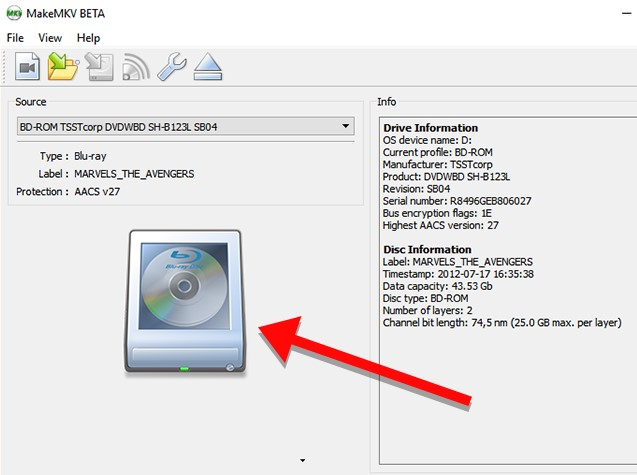
Top 3. HandBrake
HandBrake, an easy-to-use Blu-ray ripper free for Windows and Mac, allows users to rip homemade Blu-rays or unencrypted ones to MP4, MKV, and WebM without quality loss. Also, it comes with various customized video and audio settings based on your actual needs. Moreover, Handbrake provides a video editing function, which enables users to edit their Blu-ray video before ripping.
However, HandBrake does not support ripping commercial/protected Blu-rays. So, if you are looking for an alternative that can fill in the gap, VideoByte Blu-ray Player is always at your service.
Pros:
- Supports high-quality conversion in batch
- Free of charge
- Lossless ripping
- Allows you to add other audio tracks and subtitles to the video
- Filters can be added to the resulting videos
Cons:
- Unable to rip region-code or DRM-protected Blu-ray discs
- Only the first 4 minutes live preview of the video is available
Although there are some drawbacks to HandBrake, its free and high-quality Blu-ray ripping function does help. Let’s check the process below and see how to rip Blu-ray to Mac using HandBrake:
Step 1. After putting your non-protected Blu-ray disc into the drive, then open HandBrake.
Step 2. Go to “Source Selection” and load the disc
Step 3. Select the video titles you are going to rip, locate “Summary”, and choose your desired output format.
Step 4. Tab “Browse” in the “Save as” section to decide your output folder location.
Step 5. Press “Start Encode” to start ripping.
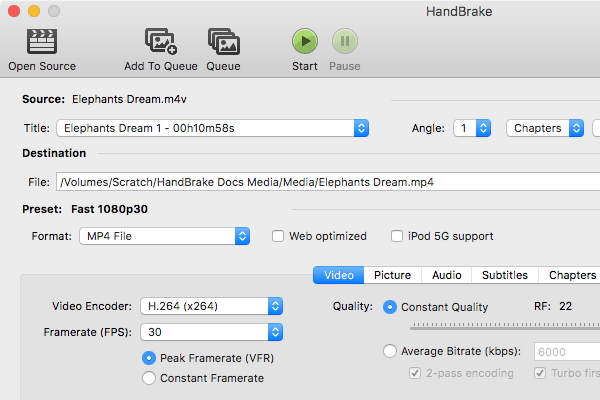
Final Words
In conclusion, after taking the conversion speed, customization settings, decryptions, etc. into consideration, if you are looking for rippers to rip unprotected homemade Blu-ray discs for free, MakeMkv and HandBrake can be helpful.
However, most of the time, Blu-ray movie discs come with region code and DRM restrictions. So, for a one-size-fits-all solution, VideoByte BD-DVD Ripper is highly recommended. Not only does it support ripping all types of Blu-ray discs with its copy protection removal, but also preserves all subtitle and audio tracks while ripping at a 6x faster speed! Wait no more, start experiencing a 30-day free trial today!