It’s obvious that most WordPress websites use customized code or functions somewhere within their social posts and site pages. The platform makes it easy to implement this code, but if you’re going to reuse post snippets across your site, it can be a painful task to incorporate code manually as per your requirements and preferences.
Instead of manually adding code snippets every time they’re needed, it makes sense to use plugins to organize and save them. So, in the sections below, we’ll talk about the idea of post snippets for the WordPress platform:
What is a snippet?
The term “snippet” is related to programming and refers to a small region of reusable source code, machine code, or text. Formally, these are defined as functional units that can be added to larger programming modules. Snippet management is a feature used by certain text editors, program source code editors, IDEs, and other relevant software. It saves the user from having to type the same editing operations over and over again.
What is the Concept of Post Snippets?
Post Snippets is a WordPress plugin that enables users to build a library with HTML, PHP code snippets, or reoccurring text that is often used in their posts and pages.
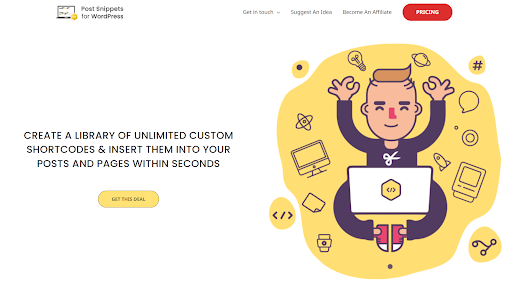
You can use predefined variables to replace parts of the snippets. All the snippets are available in the post editor via a button in the visual mode. It also enables you to add the snippet directly or as a shortcode to make it flexible for updating the snippet. The PHP code is also supported in post snippets and can be added as shortcodes.
Features of Post Snippets:
The features of post snippets are characterized into two categories which are as follows:
Basic Features:
-
Snippets Insertion
All defined snippets are added from a button directly in the WordPress editor.
-
Custom Shortcodes
Create your own customized shortcodes and add them to your posts and pages.
-
User-Friendly
Manages the snippets page and makes it easy to add, edit, and remove snippets.
Snippets are constituted in the visual WordPress editor with a button, HTML editor, and quick tag.
-
Variables
Each snippet can have as many custom variables per your preferences as possible for insertion.
-
Snippet Import/Export
It enables users to easily import and export snippets between multiple websites within seconds.
-
PHP Code
Shortcode snippets can be easily processed as PHP code that can be easily used on-page or as a post.
-
Documentation
Complete documentation is available directly from the help panel in the plugin at the top right corner of your WordPress platform.
Premium Features:
-
Duplication of Snippet
Easily duplicates shortcode snippets and adds them into posts and pages.
-
Rich Text Editor
You can use the “Post Snippets” pre-built rich text editor to customize your snippets, as per the user’s preferences.
-
Snippets Order
Easily changes your snippets’ order and helps you use the drag-and-drop functionality.
-
Rest API
Authorizes the users to add, edit, update, and delete any snippet without providing them with any admin access.
-
Gutenberg Block Editor Support
Gutenberg block types can support built-in core features that include name, icon, description, category, and vice versa.
-
Plugin Code Revamption
Plugin code has been instantly updated to build a more powerful and result-oriented library with code snippets of HTML, PHP or recurring textual code.
-
Integrated Sanitation, Escaping, and Validation
The express validation library makes it simple to procedure of standardized validation, sanitation, and escaping aspects.
-
Cloud Uploads and Downloads
Snippets can be simply uploaded and downloaded using Snippet Cloud.
-
Distinct Database Table
Snippets can be saved in a distinct database table regardless of an optional table.
-
Resolves Bugs in the Block Editor
The latest version consists of extra refinement with bug fixes in the block editor.
Configuring Post Snippets for WordPress?
If you want to set up and configure Post Snippets for WordPress, you need to follow the below steps:
Step # 1: Add a title
Always examine and identify snippets in the post editor by giving them a title; this also becomes the name of the shortcode if you want to enable the option.
Step # 2: Add Description
The user can simply add an optional description for the Snippet. If filled out, the description will be showcased in the Snippet’s insert window in the post editor.
Step # 3: Add Variables
The user can use the reference as a comma-separated list of custom variables in your snippet. A variable can also be assigned a default value using the equal sign, variable=default.
For Example = url, name, role=user, title
Step # 4: Enabling Snippets?
A snippet is a block of text written in HTML or PHP that allows you to add embed code to WordPress in the post directly or as a shortcode. If the user enters the predefined variables, you can use them as a reference from the snippet by enclosing them in the form of {} brackets.
For example, to reference the variables in the above example, you have to enter {url} and {name}. So if you want to enter the above snippet:
The website name is <a href=”{url}”>{name}a>
You will receive the option to replace the URL and name on the insert if they are clearly defined as a variable source:
Step # 5: Enabling Shortcode
Basically, the shortcode checkbox is the identifier, and it is needed to make the visual appearance of the snippets on the page or post. To enable the short-code checkbox, the snippet is no longer added directly but instead added as a short-code. The apparent benefit of this is that you can easily add a text block or code in multiple places on the site and update the content from one place.
The name used to use the short-code is similar to the snippet title. Spaces are not allowed. When adding a short-code snippet, only the short-code and not the content will be added to the post.
If you want to enclose the short-code in your posts, you can easily access the enclosed content via the variable {content} in your snippet. The {content} variable is reserved, so you don’t use it in the variables field.
Step # 6: Enabling PHP?
Snippets are defined as shortcodes that can optionally be evaluated as PHP code via enabling the PHP checkbox. PHP snippets are only available when treating the snippets as a shortcode.
Check the image below as an example of a PHP snippet:
The above snippet is defined like the one above. You can call it by its shortcode definition in the above post. Let’s assume that the above example snippet is named as a PHP code and has one variable defined as loop_me; then it would be classified like this in a post:
[php code loop_me=”PHP!”]
When the shortcode is run, the loop variable will be easily replaced with the string available in the shortcode and then the PHP code will be easily evaluated. (The output of the string five times in the above case seems to be an identical task). Also note that a PHP snippet doesn’t need to be closed in this format, i.e. php #code; ?>
Conclusion
In a nutshell, the aforementioned discussion highlights the overall concept, features, and procedure of setting up and configuring Post Snippets for WordPress. Hence, if you want to embed post snippets directly into your posts or bring in code, then Post Snippets for WordPress will be the valuable plugin for you.
To know more about Post Snippets for WordPress, Read the technical documentation here.


