A YouTube channel may occasionally contain either inappropriate or uninteresting content. If the channel continues to appear in your feed, you may want to try ways how to block youtube videos entirely. But how do you go about doing that?
YouTube has thousands of videos on almost any subject conceivable. Many videos are informative and entertaining, but some videos may be harmful or contain content that you find objectionable. You can use the built-in YouTube function or browser add-ons to block youtube videos from being seen on your computer.
To learn more about how to block youtube videos options for your computer and browser, click one of the links below. In this article, we’ll walk you through how to block youtube videos channels on a variety of platforms and devices.
How to Block Youtube Videos?
YouTube has a tool that allows you to block Youtube videos. YouTube has a function that allows you to block mature material on the platform.
To enable the feature, follow the instructions below:
- Go to YouTube’s website.
- Click your circular profile icon in the top-right area of the YouTube website.
- Scroll to the bottom of the drop-down menu and select Restricted Mode.
- To enable the function, click the toggle switch next to “Activate Restricted Mode.”
- When the toggle switch is turned on, it turns blue.
If you want to keep other people from turning off restricted mode, click the Lock Restricted Mode on this browser link below the Restricted Mode toggle button. This will keep other people from doing this.
You can block YouTube videos In Firefox
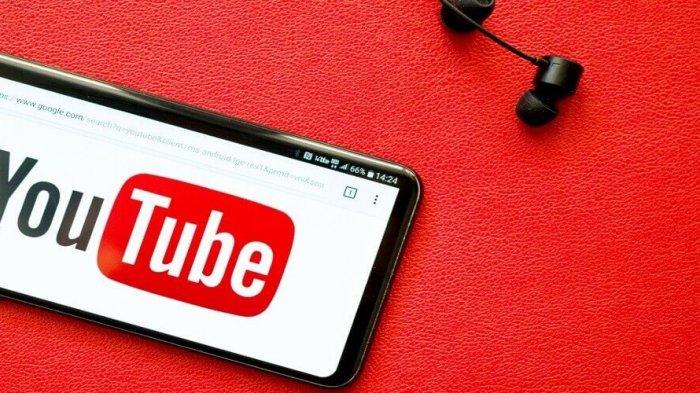
It’s possible to get and install the BlockTube Firefox add-on if you use Firefox and want to block YouTube videos or channels. The BlockTube Firefox add-on can be downloaded from the BlockTube page.
BlockTube’s features and operation
By pressing the “Block Video” or “Block Channel” buttons on a YouTube video page, you can block particular YouTube videos and channels.
- Even if a prohibited video is on the playlist, the playlist feature continues to function correctly.
- How to Block YouTube videos or channels based on terms in the video title or a regex.
- Hide or block the YouTube Trending page from appearing.
- Videos that are longer than a certain number of minutes will be blocked.
- Other users won’t be able to change or remove video block settings if you use a password.
- In most browsers, you may block YouTube and other dangerous websites.
Install the uBlock Origin add-on for your Internet browser if you want to block access to YouTube and other potentially dangerous websites. For Chrome, Firefox, Microsoft Edge, and Opera, the uBlock Origin add-on is available. uBlock Origin includes a list of prohibited websites and domains that you can add to as needed. On specified websites, the add-on also allows you to block advertisements and several sorts of scripting, including JavaScript. Click the appropriate link for your browser to download the uBlock Origin add-on.
How to Block YouTube Channels on a Firestick
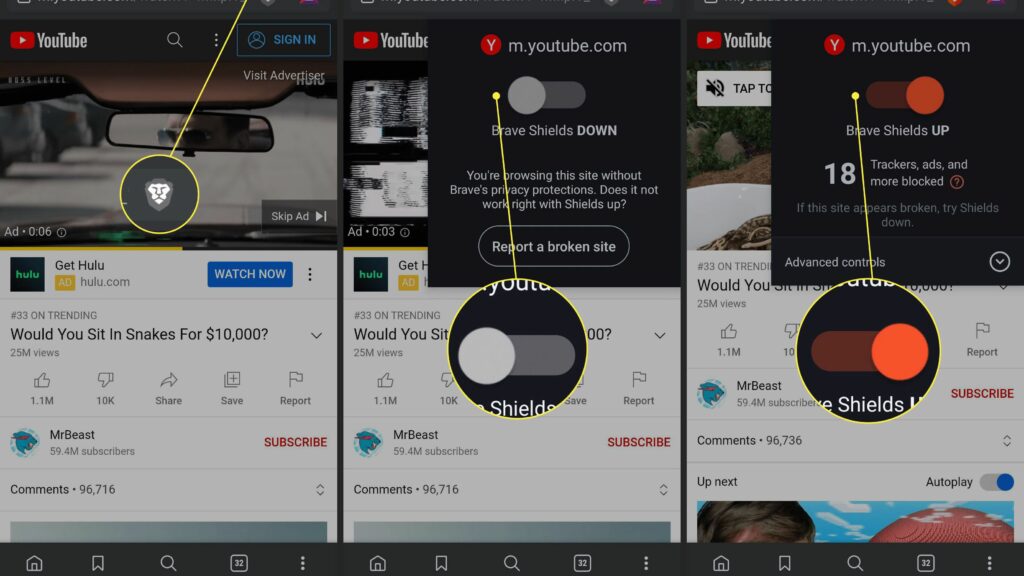
There is no way to block YouTube channels on the Firestick. You may, however, force a PIN code anytime someone wants to view YouTube on a Firestick. Access to YouTube channels with objectionable content will be blocked in this way.
To enable a PIN code for the YouTube app, follow these steps:
- Use a browser to log in to your Amazon account.
- Select “Accounts and Lists” from the drop-down menu.
- “Your Account” is located at the bottom of the page.
- Select “Your Apps” under “Digital Content and Devices.”
- Locate YouTube in the list of apps and press the right-hand “Actions” button.
- Select “Delete This App” from the drop-down menu.
- In the next window, press “Delete.”
- Navigate to the “Applications” section of your Firestick’s settings.
- Enter your PIN number if necessary, then click the “Manage Installed Applications” button.
- Select the “Uninstall” option from the YouTube app.
- In the next window, confirm your decision by pressing “Uninstall.”
- Return to the settings menu and select “My Account” from the drop-down menu.
Select “Sync Amazon Content” and wait for the process to finish applying the modifications made in the browser. When you click on YouTube from your Firestick and try to download it, the platform will prompt you for a PIN number.
How to Block YouTube Channels on a Roku Device
Roku, on the other hand, does not allow users to block individual YouTube channels. You’ll have to rely on other options instead. In this scenario, content filtering could be a useful option because it will filter out content that is judged inappropriate for particular ages.
Here’s how Roku’s content filtering works:
- Using Roku, go to the YouTube app.
- Select “Settings” from the drop-down menu.
- The “Restricted Mode” option can be found by scrolling to the right.
- To enable Restricted Mode, select the option.
- Inappropriate content-containing channels will now be removed from your feed.
- On mobile devices, disable blocking of films that are harmful to children.
YouTube Kids is a mobile app for Android and iOS devices developed by YouTube. As the name implies, the program exclusively allows children to view kid-friendly content. It also allows parents to block youtube videos and limit the amount of time their children can spend watching YouTube videos. For Android devices, the YouTube Kids app is available on the Google Play Store, while for iOS devices, it is accessible on the Apple App Store.
Conclusion
You now know how to block youtube videos and YouTube channels from your stream. Although blocking them isn’t always possible, every platform and device allows you to restrict access to specific videos or unwanted channels. As a result, you may now simply avoid potentially harmful YouTube videos for yourself and your family.


